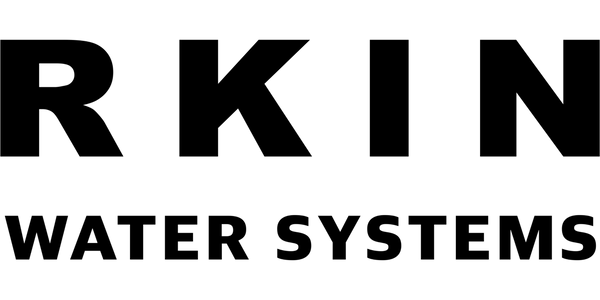How to Whitelist an Email
How to Whitelist an Email
It can be frustrating not being able to whitelist emails to ensure that they make it through your inbox filters. Sorting through your spam folder to find important emails is an inconvenience that detracts from your productivity. This article will tell you how to whitelist an email in Gmail and other popular email service providers. After reading this article, you will know how to avoid unintended blacklists and make sure that the emails you want appear in your inbox as intended.
What Is Whitelisting?
Whitelisting an email is how you tell your email provider that you want emails from a certain sender to be allowed into your inbox and avoid it from being filtered into your spam folder. A whitelisted email will always be allowed into your inbox, which ensures that your email account is working effectively for you based on your preferences.
When you don't whitelist email senders, you may not receive notifications when receiving important emails that you need to read. Whatever you are using as an email provider, it’s crucial to understand how to whitelist an email in order to make sure that important emails don’t fall through the cracks.
How to Whitelist an Email in Gmail
If you’re using Gmail as your email provider, it’s easy to set things up so that a given sender is whitelisted for all future communications. The Gmail whitelist process can be done quickly through the web client:
- Click the settings button (in the top-right corner of the screen), then select “Settings” from the resulting drop-down menu.
- Navigate to the tab labeled “Filtered and Blocked Addresses” to access information about your existing filters.
- Select “Create a new filter” and enter the emails or domains you want to whitelist.

To whitelist a single email address, for example, type the entire address. On the other hand, if you’re trying to whitelist every sender from a certain domain, type the domain alone, such as “@yahoo.com”. This will tell Gmail to approve every email from a Yahoo sender.
4. Click “Create filter” to approve the new filter, then mark “Never send to Spam” to whitelist every email within the filter. You can also choose to Star these emails, apply a given label, or mark them as important.
How to Whitelist an Email in Outlook
Whitelisting a domain or specific email address in Outlook.com is just as easy and works by adding the address or domain in question to a group called “safe senders”. An address that has been added to safe senders will be pushed to your inbox regardless of your spam filters. To add an address or domain to safe senders:
- Click on “Settings”, then “View all Outlook settings”.
- Go to “Junk email”, then choose “Safe senders and domains” or “Safe mailing lists” to select the domain or email you want to whitelist.

- Enter the domain name or email address you wish to add to Safe senders. Make sure to include the @ character for domain names in order to only whitelist emails with the exact string of characters you entered (and nothing more).
Alternatively, you can simply add an individual email address that has sent you an email to your Outlook Contacts. Though they lead to the same result, this method is quicker and more efficient than manually entering information.
How to Whitelist an Email in Yahoo Mail
If you want to move a sender or domain name to your whitelist Yahoo Mail, the process is even easier than it is in the other email service providers mentioned above.
As long as you have already received at least one email from the address in question, all you have to do is highlight that message in the Bulk folder and mark it as Not Spam. Once you have identified a single email from a given sender, the Yahoo Mail spam filters will automatically allow future messages from the same address into your inbox.
On the other hand, if the person you’re attempting to whitelist hasn’t yet sent you an email, you’ll need to go through the following steps to whitelist the address:
- Navigate to "Settings" icon, then click "More Settings" from the Yahoo Mail menu.
- Select "Filters" and hit "Add" to enter information about the domain name or sender.

- From here, you can enter any string of text you want to whitelist in future emails. This could be anything from an email address or domain name to something you expect to be in the body of the message.
Yahoo Mail makes it much easier to whitelist a domain name or email sender once they’ve already sent an email to you that’s located in your Bulk folder, so consider asking the person you’re trying to whitelist to send you a test email in advance.
How to Whitelist an Email Sender in AOL
You must add the email address or corporate domain of the sender to your address book or custom sender list to make sure email gets delivered to your AOL inbox.
To whitelist a contact in AOL, click Contacts on the left navigation bar of your inbox screen. Then, click the New Contact icon on the top bar and add the new contact information to the required fields. Once completed, click the Add Contact button at the bottom.